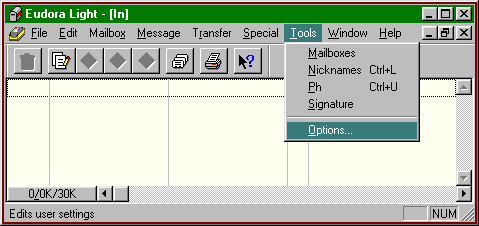
|
| Figure 1: Tools Menu. |
Eudora Lite is freeware (software which may be used at no cost) that offers a set of tools and basic e-mail utilities for managing electronic mail messages. The program employs standard Windows graphical interface elements, so that anyone familiar with the Windows environment should find Eudora easy to navigate. The application is configured to access a specific account on a POP servera computer connected to a network or the Internet running software that sends, receives and stores e-mail. Eudora then acts as the communication agent between the remote server and the local computersending and receiving mail messages to and from the POP account. Finally, Eudora offers a set of utilities for manipulating and organizing messages stored on the local system.
To use this guide you need only be familiar with the basics of mouse operation and navigating standard Windows interface objects such as menus, windows, dialog boxes, and toolbars.
Getting started. To use these instructions, you'll need the following:
Note: If you are not sure what kind of account you have, contact your Internet Service Provider. POP simply refers to the type of software used on the remote server where your e-mail is received and stored. Most e-mail accounts today use POP3 software.
Before you can use Eudora for completing basic e-mail tasks, you must tell the program a few things about yourself and your account. If Eudora is not running, you should start it now.
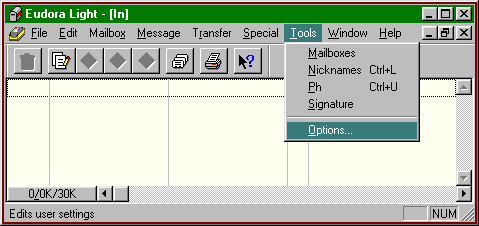
|
| Figure 1: Tools Menu. |
Configuring the program. Eudora needs very little information before you can begin using it to send and receive e-mail. You need only:
Note: Your POP Account is your username followed by the "@" symbol, and the name of your e-mail server. For example, if your username is "jdoe" and your service provider is "the.mail.com", you should enter "jdoe@the.mail.com" in the POP Account space. This is your e-mail address.
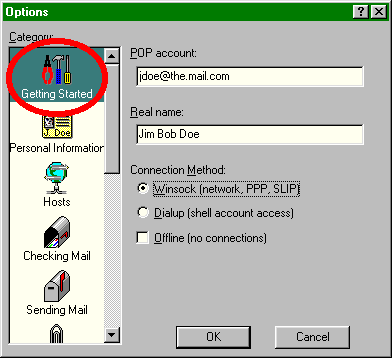
|
| Figure 2: Basic Configuration Settings |
When its settings resemble those shown in Figure 2, Eudora is ready to communicate with your e-mail server.
Composing and sending messages. Eudora provides a convenient facility for creating new e-mail messages, which are then sent out to the network. As shown in Figure 3, the steps are simple:
Note: You can send mail to yourself as a test. Simpy enter your own e-mail address.
Warning: Be certain your message is ready for the rest of the worldyou can't get it back once you press the Send button.
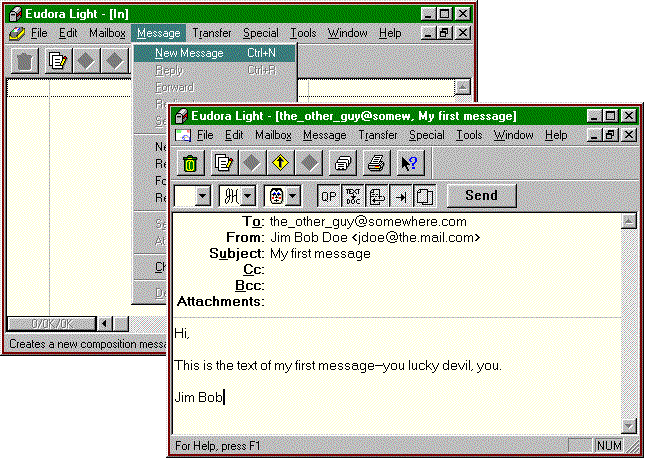
|
| Figure 3: New Message Menu and Window. |
Receiving and reading messages. You can use Eudora to check your POP account for mail, copy new messages to your machine, and then read them:
Note: If you do not know your password, or have never defined one, check the documentation that came with your account, or contact your Service Provider for help.
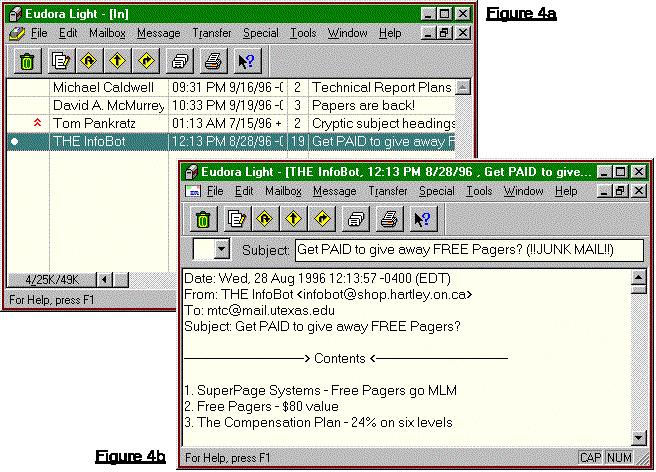
|
| Figures 4a & 4b: Reading Messages. |
Saving messages. Once a message has been read, you will want to either keep or discard it in order to move on to other messages. If you want to retain the mail:
Warning: Clicking the close box in the far upper right-hand corner of the program window will cause Eudora to quit.
OR

|
| Figure 5: Basic Message Management Tools. |
Eudora provides two basic means of learning more about its features from within the program: (1) Context-sensitive help, and (2) the Help menu.
Using the context-sensitive help feature. Eudora can often provide brief tips or explanations based on a click of the mouse. The two methods of getting this kind of help are:
OR
Note: This method, unlike the above, often extends to windows and menu items in addition to buttons.
Accessing the Help screen. For a thorough discussion of utilizing Eudora's features:
Note: A good place to begin is with the "Respond To Incoming Mail" topic.
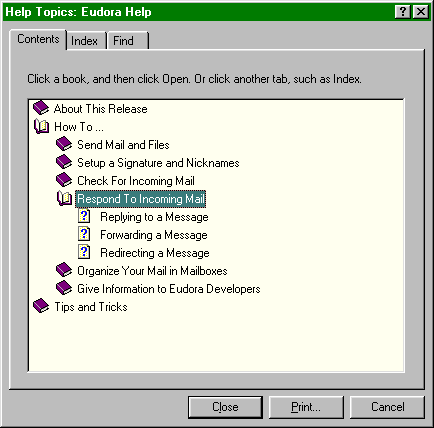
|
| Figure 6: Eudora Help Topics |
| Interested in courses related to this page or a printed version? See the resources page. | Return to the main menu of this online textbook for technical writing. |